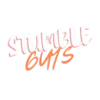Complete guide Stumble Guys Settings (Menu)
In this article i will guide you step by step, through the stumble guys settings menu with the actual settings menu screen shots. After going through this article you will easily understand, and be able to change the settings as per your desire and will achieve optimum performance results in Stumble Guys. You can get more details on a relevant article Stumble Guys Home Screen & Icons Explained!
Main Screen Stumble Guys Settings
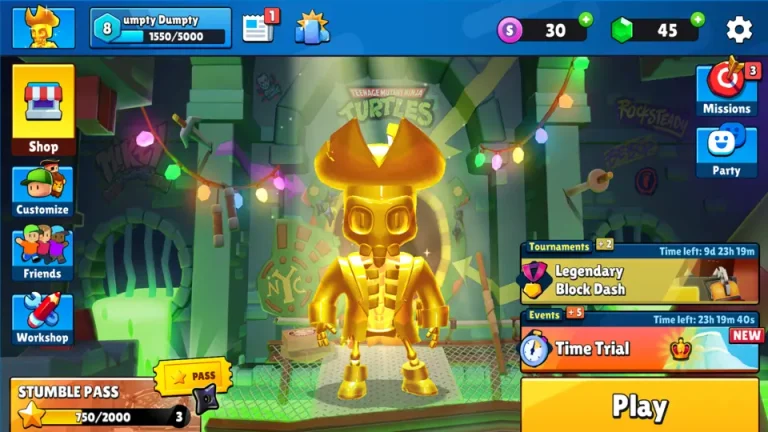
This is the “Main Screen“; you can go to settings by clicking on the gear icon at the top right corner; it will show your selected skin in the middle of the screen and all the other functions around it. Few are static functions, and some will keep changing as you progress in the game.
Stumble guys Settings
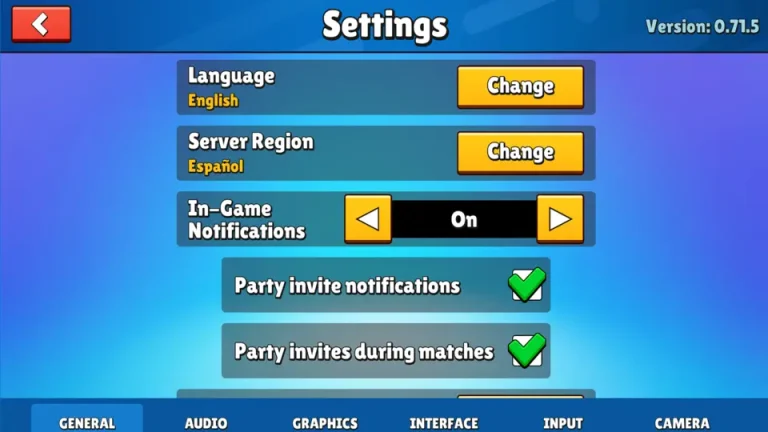
Latest settings interface introduced, After clicking “gear icon” this screen will appear, this is Main Settings tab, all the stumble guys setting will be changed from here. Buttons on this screen are detailed below.
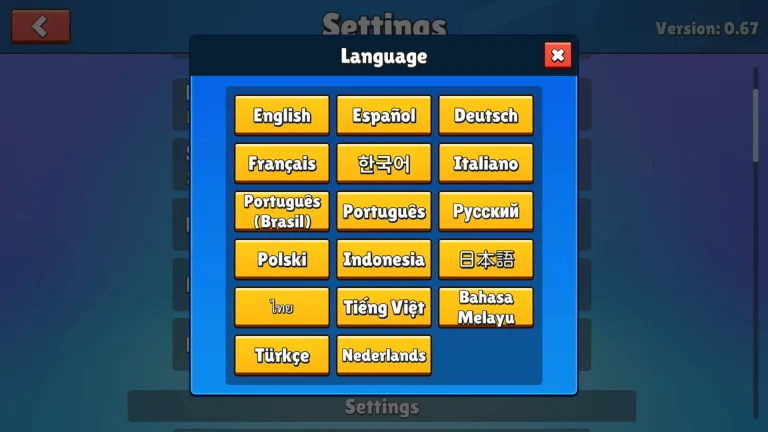
From here you can select language of your choice. Here you have 17 different languages available to choose from.
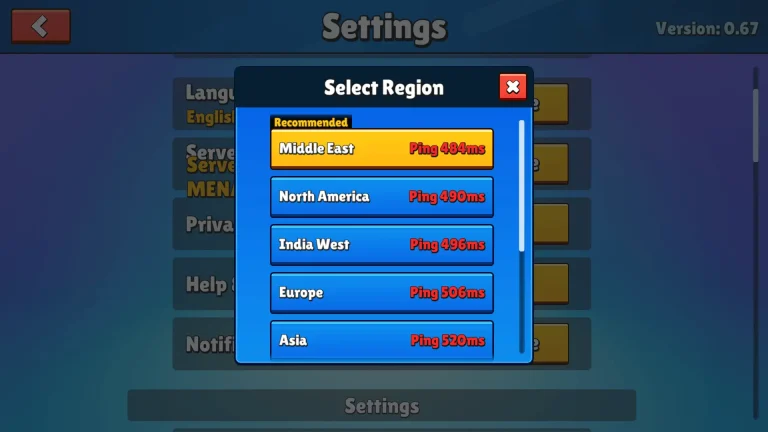
Select you servers region from this tab, You can select your region, or the region nears to you, make sure to select the region with the lowest ping.
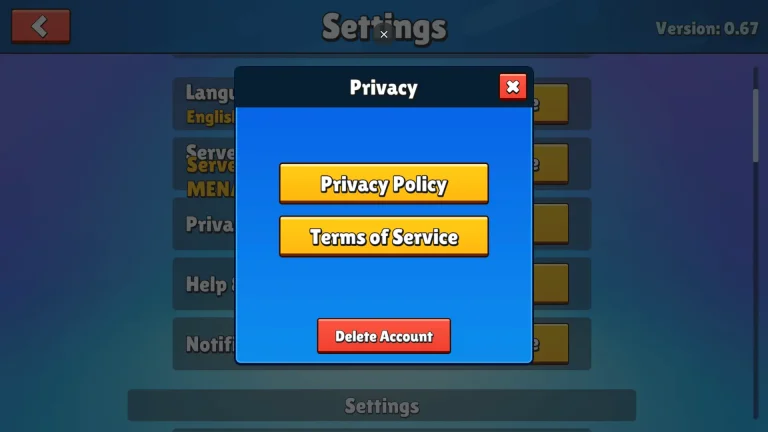
This tab offers details on privacy policy and terms of service, it is good to understand these policies and terms.
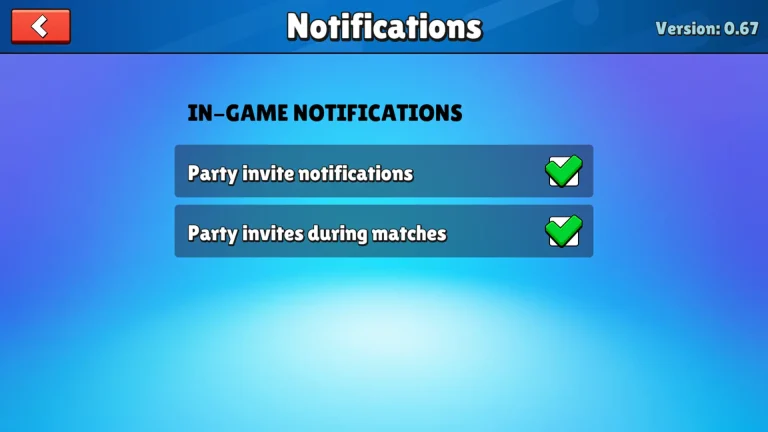
By clicking this button you can keep yourself updated with all the in-game notifications.
Interface Settings
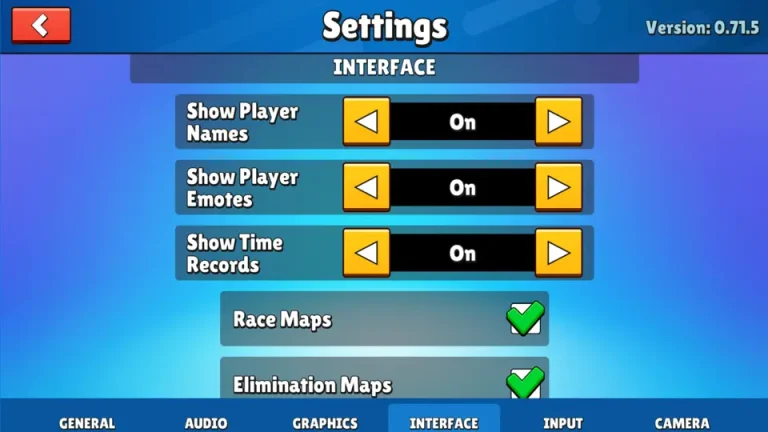
You can enable or disable players name and players emotes from here. When you turn these on, player name and player emotes will be visible when playing game. New feature of time records is added in stumble guys settings.
Input Settings
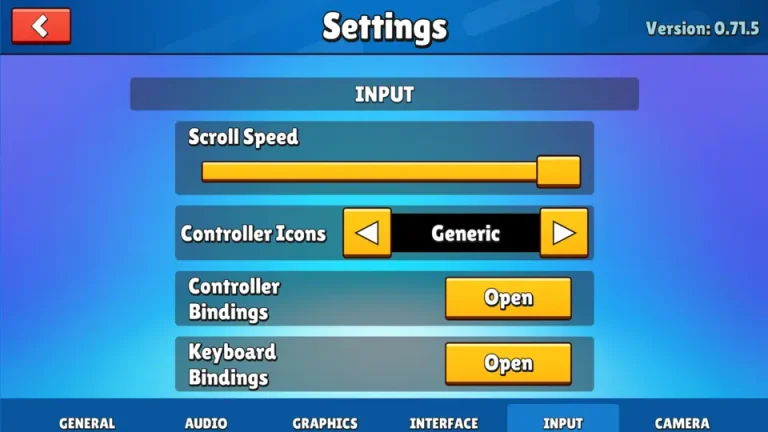
This section includes game controllers and keyboard settings. You can also increase or decrease scroll speed, furthermore controller icons can also be selected.
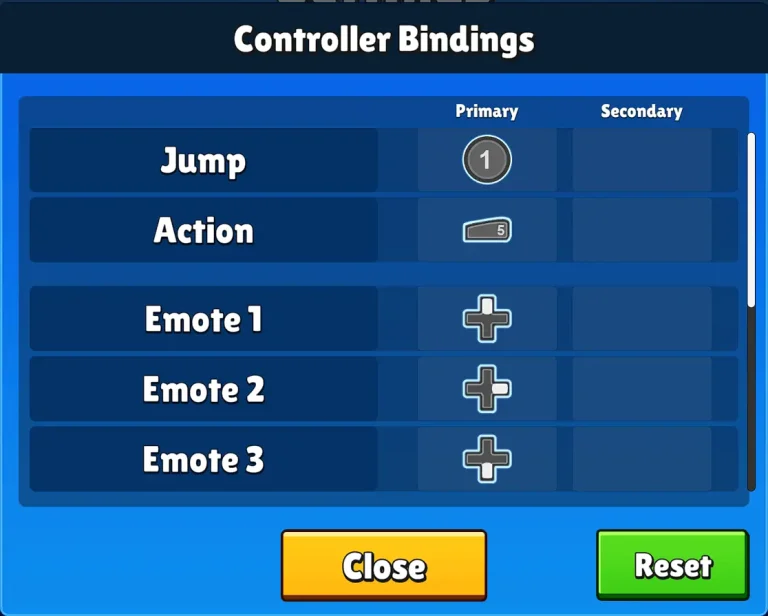
With tab tab you can choose controllers button settings, assign buttons to the actions like jump run etc, as per your convenience.
From here you can select Speed of scrolling.
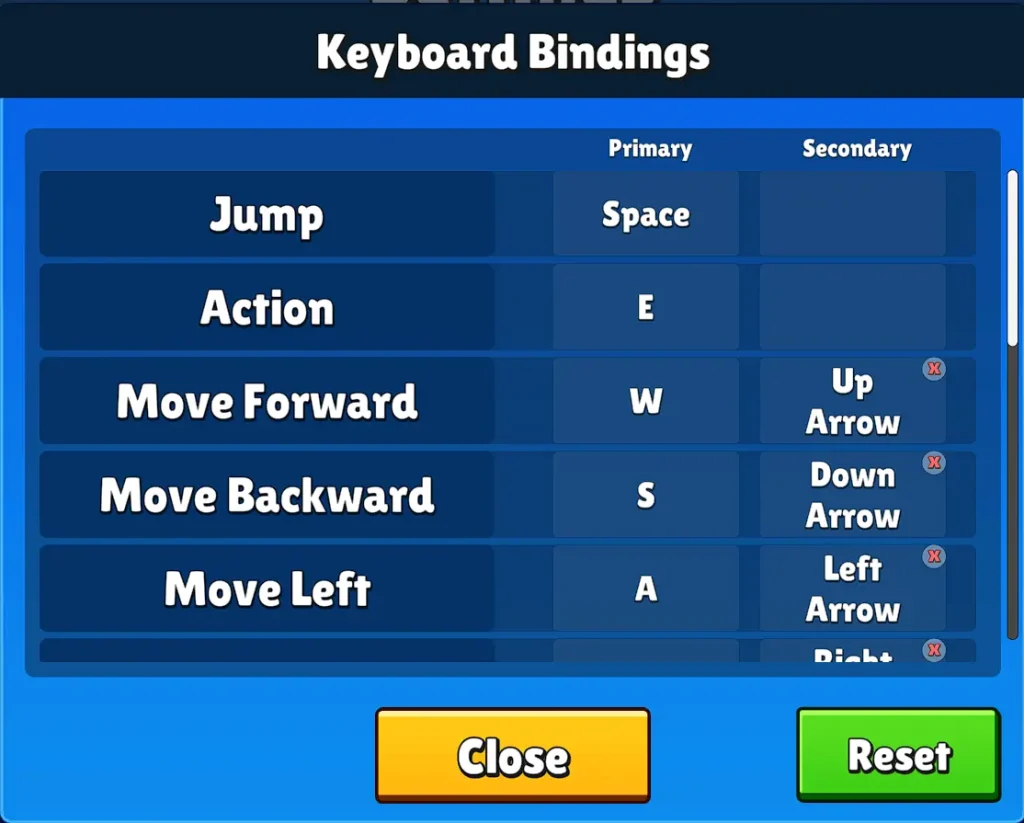
From here you set you keyboard and mouse buttons as per your desired requirement’s.
Select you favorite controller icon from here.
Camera & First Person Camera settings
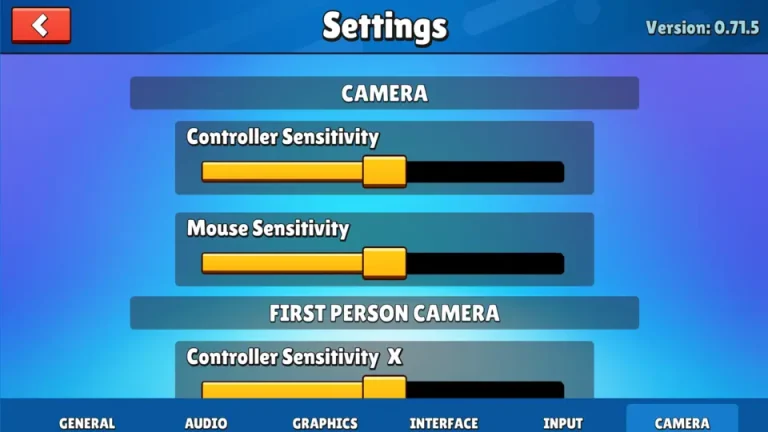
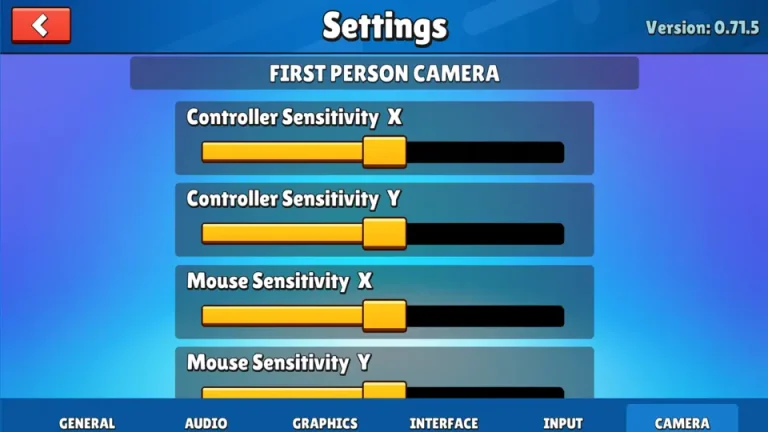
This section offers you to change all the camera related settings, Including controller, mouse sensitivity, First person camera settings where you can change sensitivity of mouse and and controller on different axes.
Audio Settings
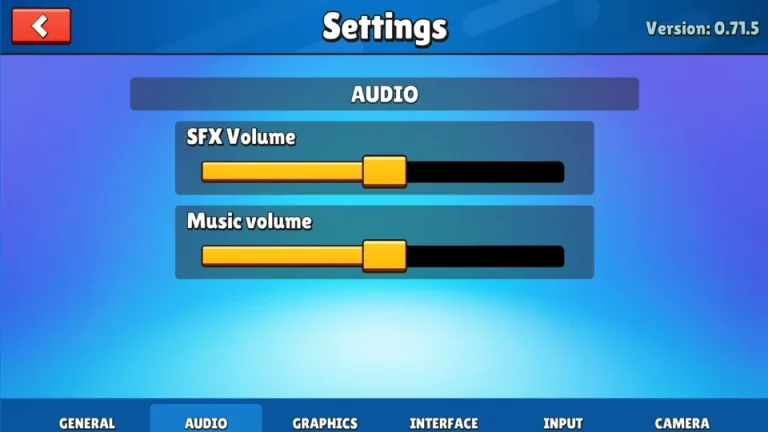
From here all sound settings related to volume of sound and music can be adjusted in this section of stumble guys settings.
Graphics Settings
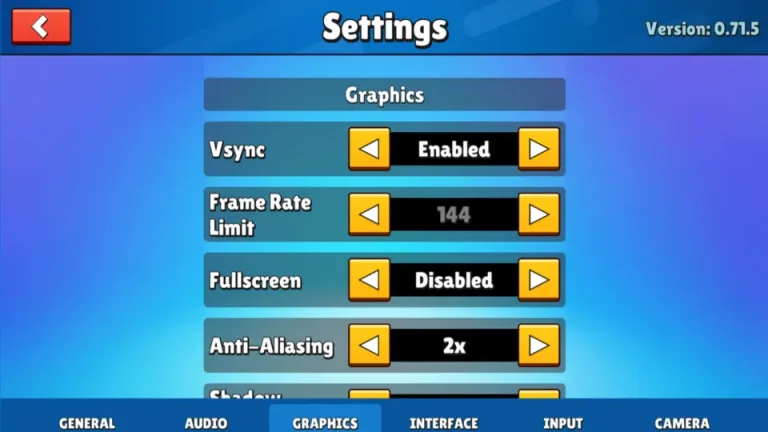
This is graphics settings section, you can select higher setting if you have good graphics and Memory in your device, Lower settings are recommended for lower specs devices.
That’s all for now, i hope now you have more information and knowledge about Stumble Guys Settings, i have tried to make it as easy as possible with the help of pictures and short descriptions. Now go and have a blast of fun achieving the superlative fun in playing the stumble guys.